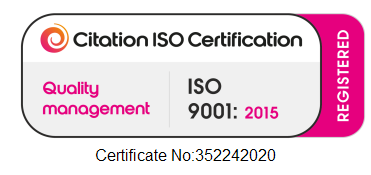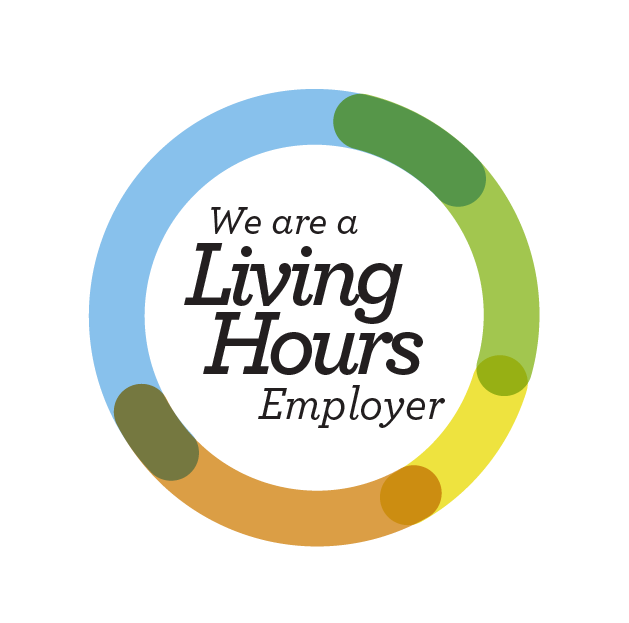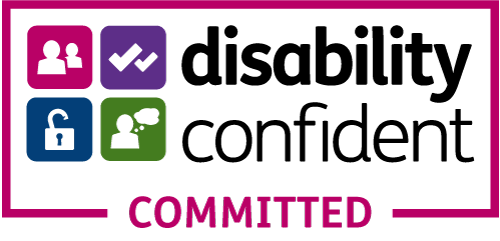While we make every attempt to ensure you get the most out of this website, you may find you can improve your browsing experience by altering particular browser settings. Below, we show how to change some settings for common web-browsers.
ReachDeck Accessibility Toolbar
If you click on the orange icon in the bottom right of your screen this will open the ReachDeck accessibility toolbar. This will allow access to the following features:
- Text-to-Speech reads on-screen text out loud with read along highlighting
- Translation allows words to be translated into multiple languages
- Picture Dictionary displays word meaning through illustration
- MP3 Maker converts online content into MP3 files for easy listening
- Screen Mask with reading pane reduces visual stress and improves focus
- Text Magnifier magnifies text and reads it out loud. This increases accessibility of even the smallest web text
- Webpage Simplifier creates a simplified view of a webpage and removes distracting content
Images
Most images on this site contain additional 'alternate' text that is stored within the image. This allows users who otherwise wouldn't be able to see the image to access this stored information. Although this can help users of assistive technology (e.g. Screen-readers), this also applies to visitors who disable images because of a slow internet connection. Any image that is used for purely decorative will have a blank alternate text. This reduces the amount of unnecessary content on each page.
Further Guidance
The BBC has produced a guide, 'My Web, My Way', which provides various accessibility information for a range of web browsers. You may find this guide useful in getting the most out of your browsing experience - My Web My Way.
Feedback
We always welcome feedback from our service users. If you wish to provide feedback on any aspects of our website, please get in touch using the details here.